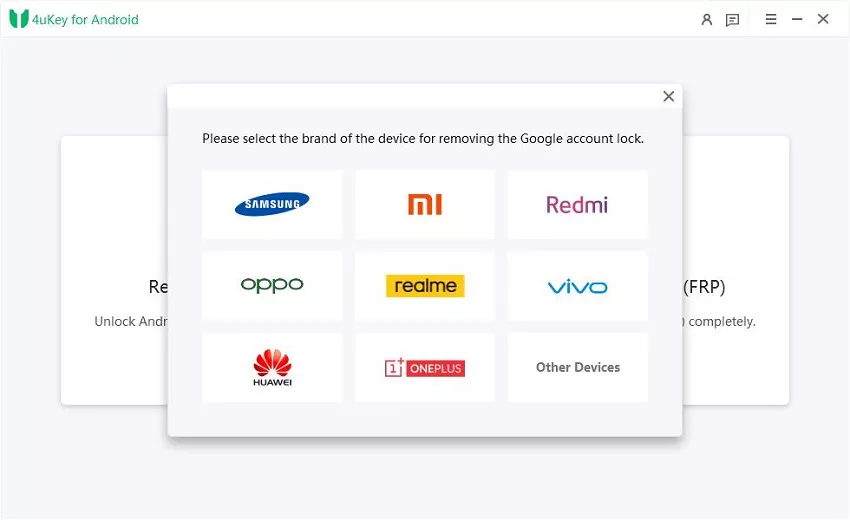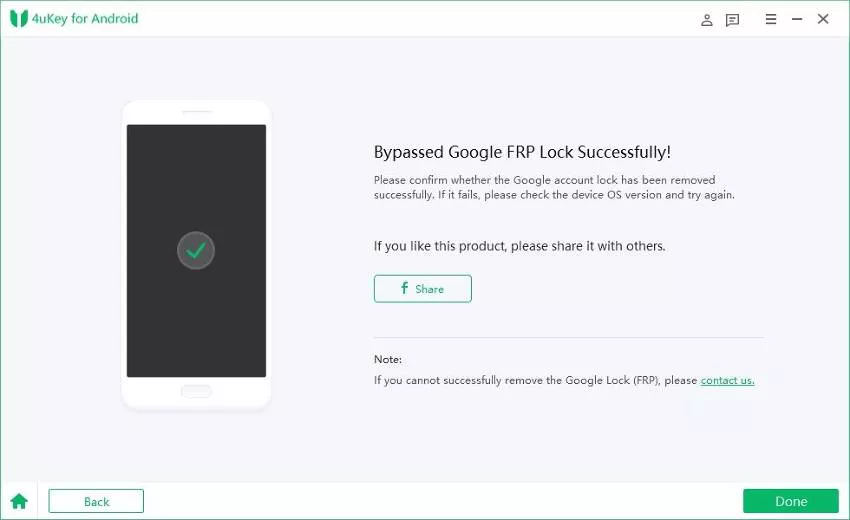步驟一:連接OPPO/Realme裝置
-
在電腦上安裝 4uKey for Android,將被鎖定的 OPPO/Realme 裝置連接至電腦,然後選擇「移除 Google 鎖定(FRP)」。

- 程式將自動偵測您的裝置品牌。或者,您也可以從彈出視窗中手動選擇品牌。

步驟 2:移除OPPO/Realme FRP 鎖定
我們提供兩種解鎖 OPPO/Realme 裝置的方法,您可以選擇其中一種。如果一種方法無法解鎖,請嘗試另一種方法。
方案A:
-
1.1 選擇“方案 A”選項並點擊“立即移除”。程式將繼續安裝驅動程式。
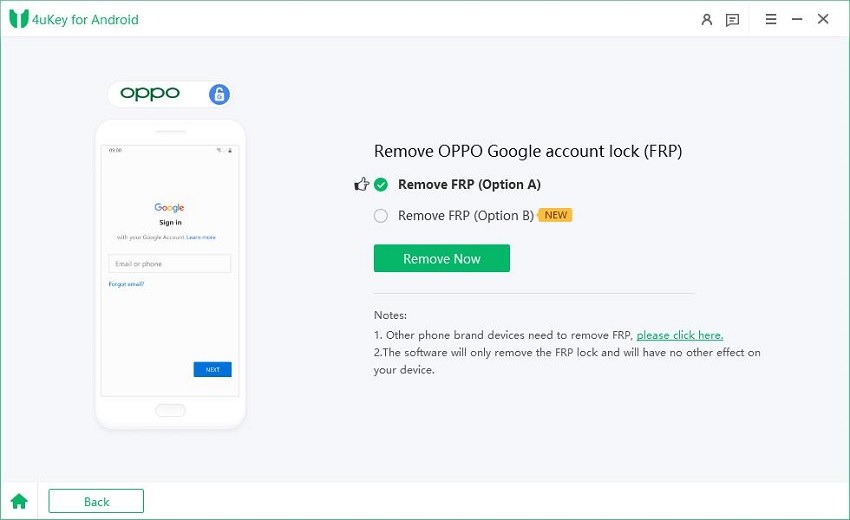

-
1.2 安裝驅動程式後,請按照 Oppo/Realme 裝置的螢幕說明進行操作。
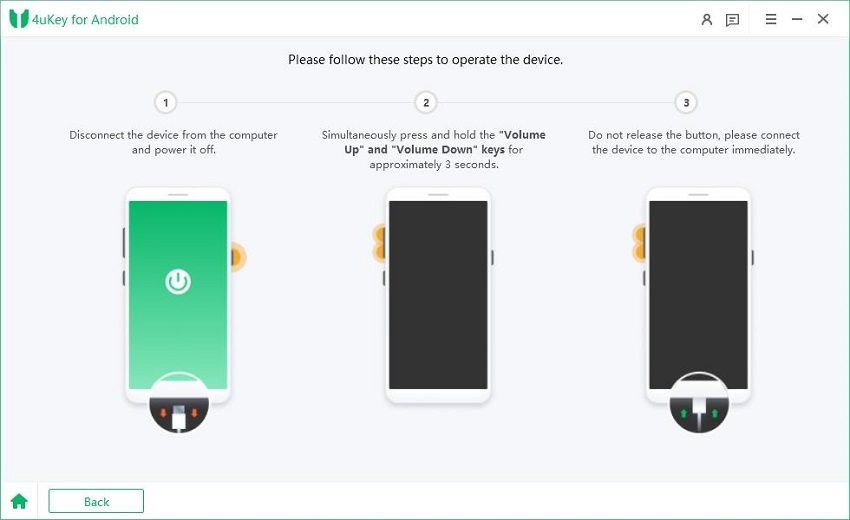
-
1.3 操作成功後,Google鎖將自動移除。在此過程中請等待幾分鐘,並避免操作設備。

-
1.4 幾秒鐘後,您的 OPPO/Realme 裝置應該會重新啟動,而無需進行 Google 帳戶驗證。如果解鎖失敗,請嘗試第二種方法。

方案B(僅限Windows):
-
2.1 選擇“方案B”並點擊“立即移除”。程式將繼續安裝驅動程式。
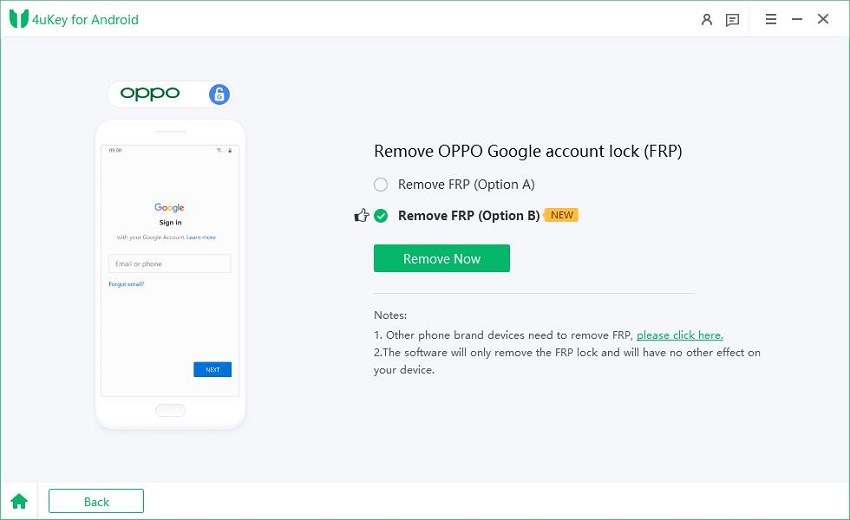

-
2.2 安裝驅動程式後,請按照 OPPO/Realme 裝置的螢幕說明進行操作。
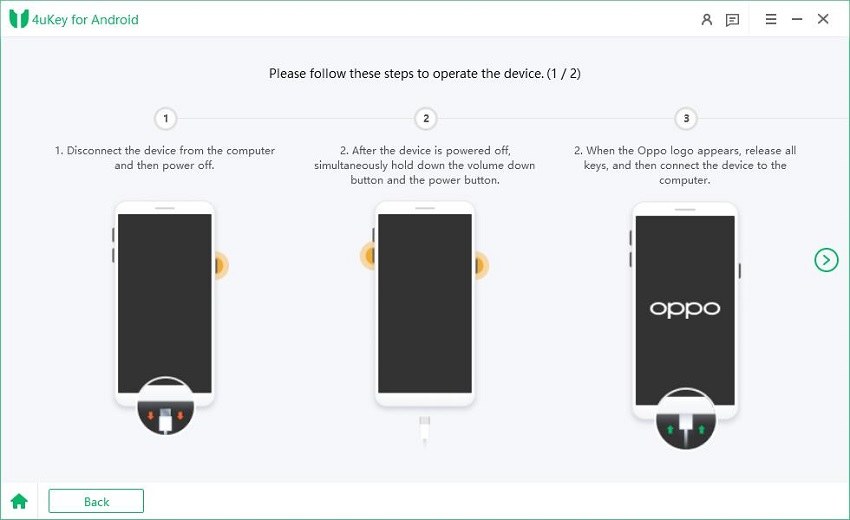
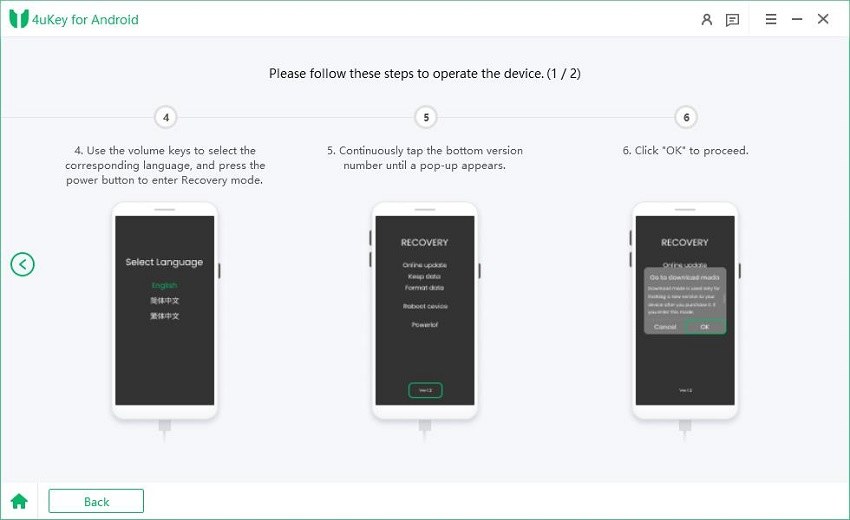
-
2.3 完成操作後,會彈出一個視窗。按照視窗中的說明重新啟動裝置。裝置成功重啟後,點選彈出視窗右下角的「重啟成功」按鈕,繼續下一步。

-
2.4 根據螢幕提示重新對裝置進行操作。操作成功後,Google鎖定將自動解除。在此過程中請等待幾分鐘,並避免操作設備。
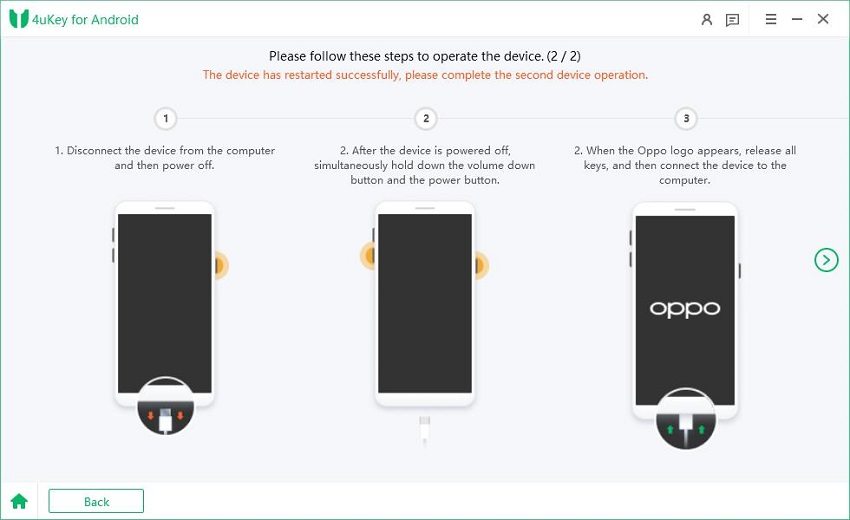
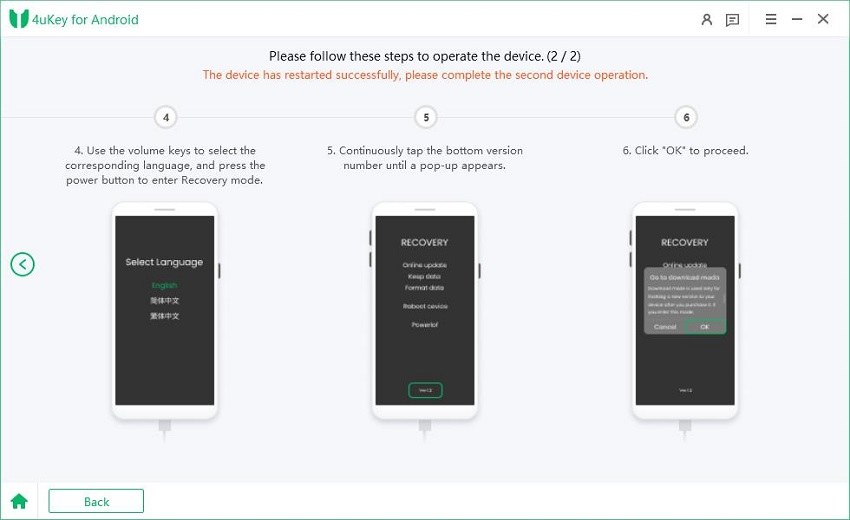

-
2.5 當您看到以下頁面時,表示您的OPPO/Realme裝置上的Google FRP鎖定已成功解除。